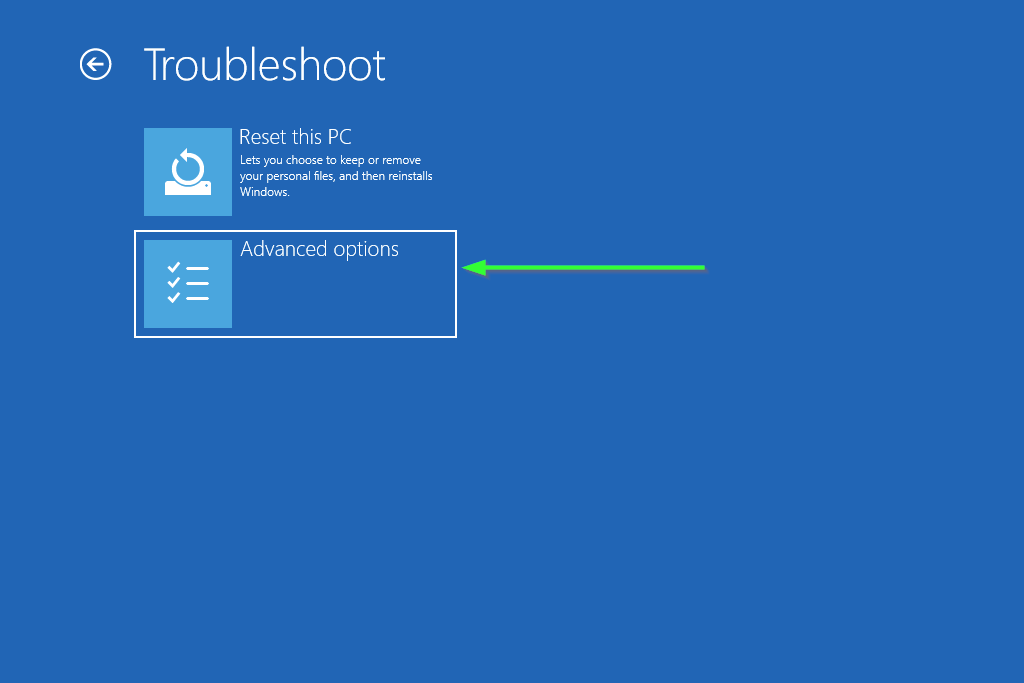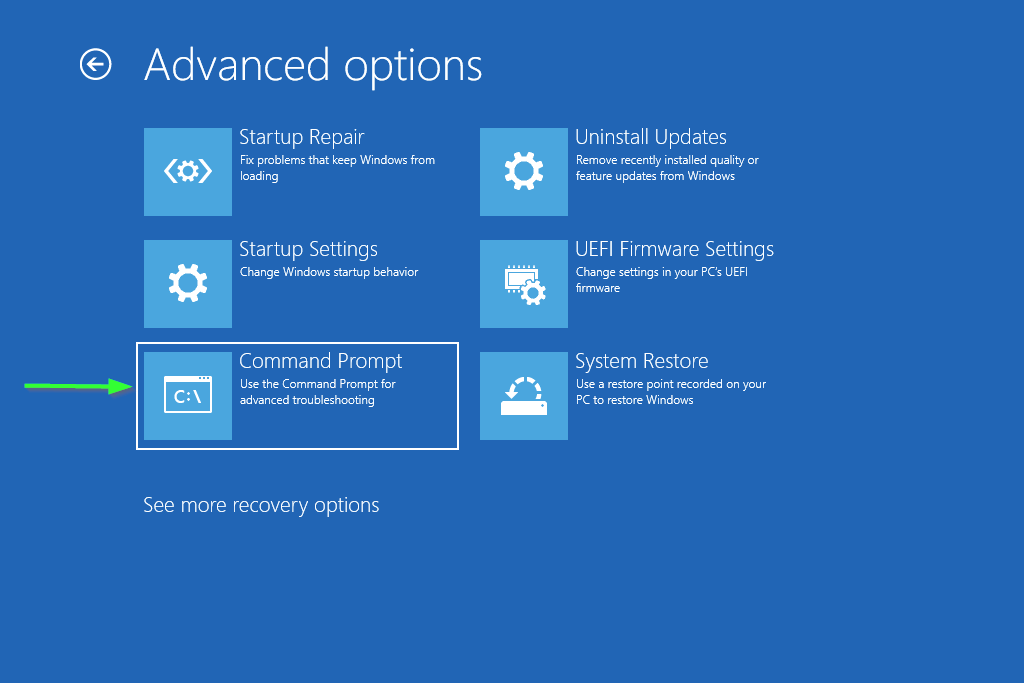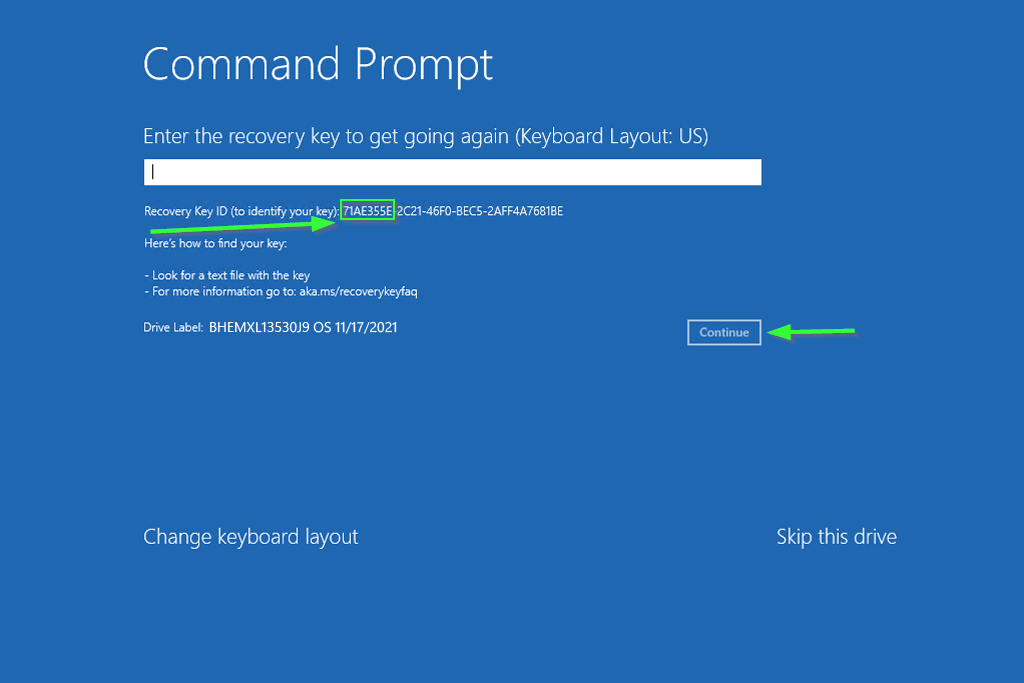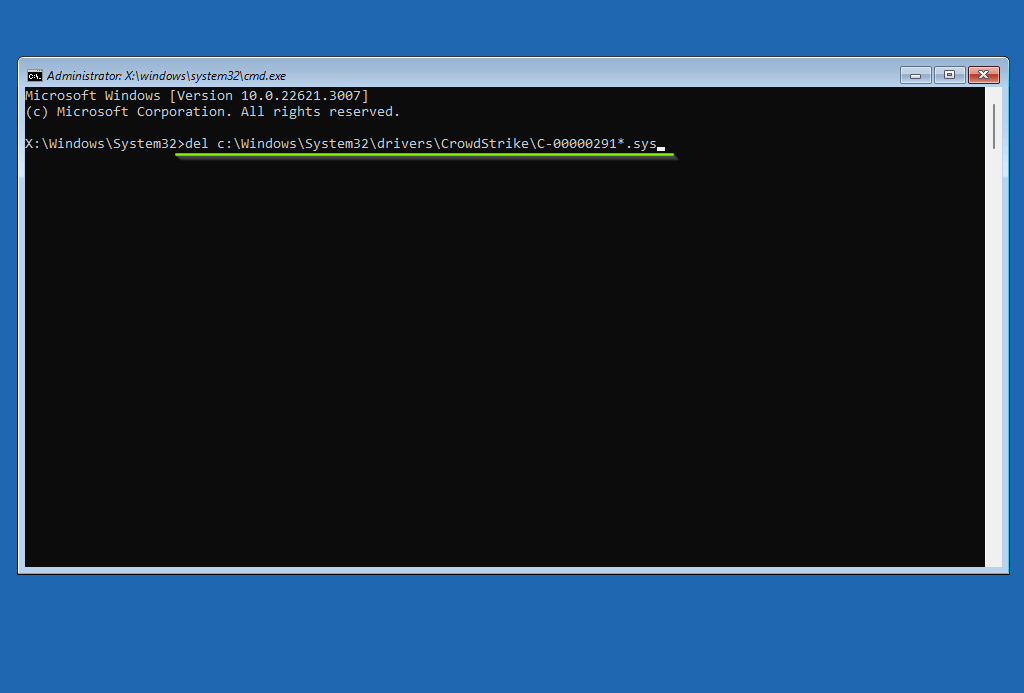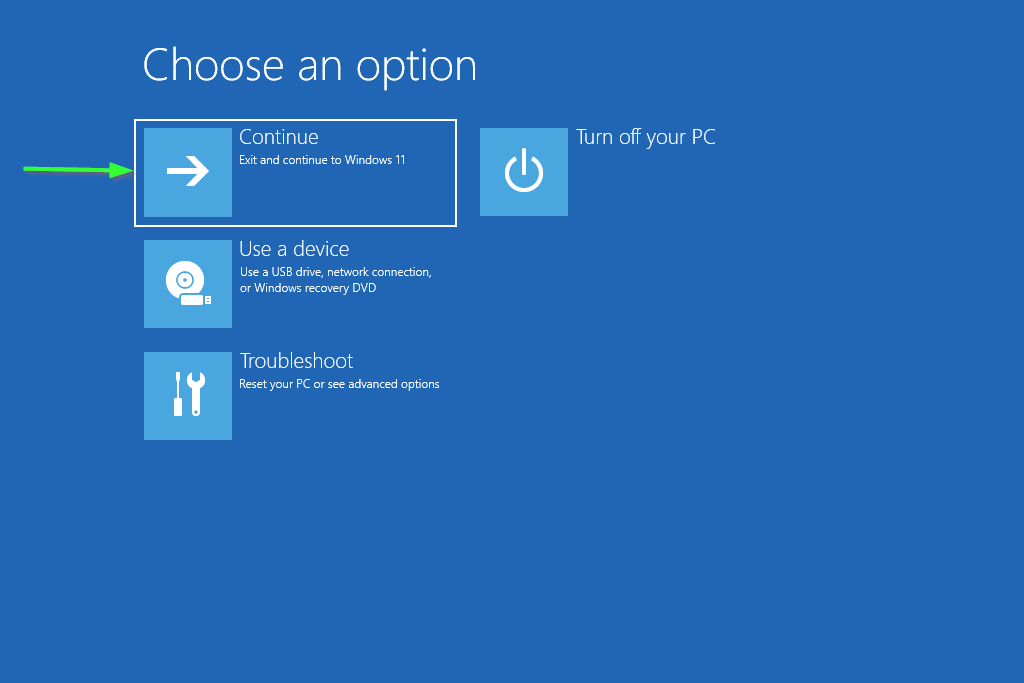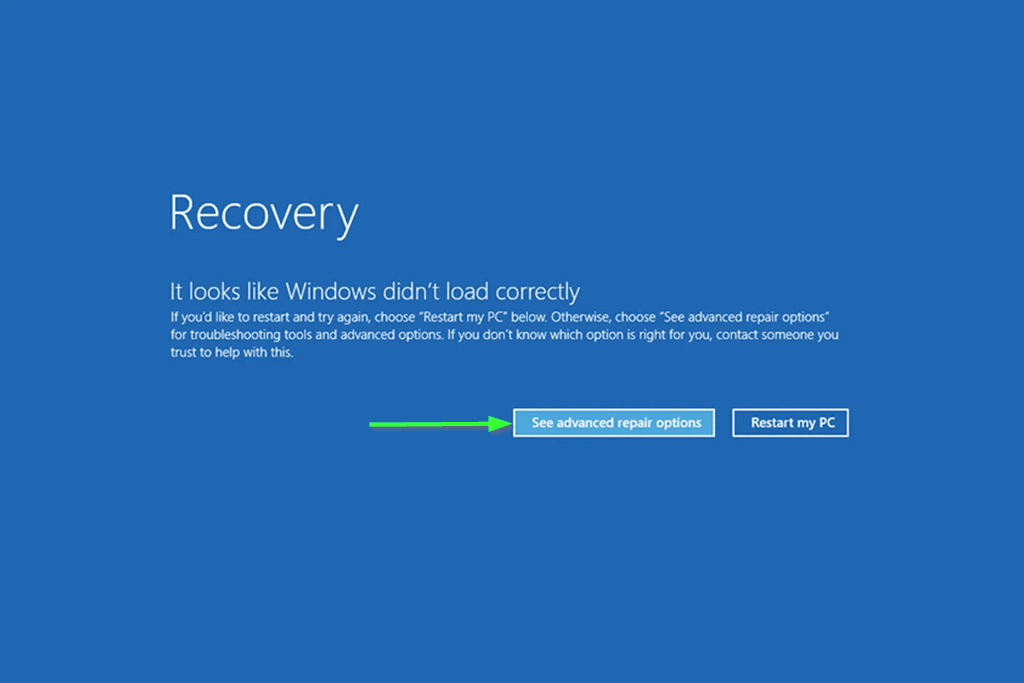
1. If your machine is currently not in recovery mode (like in the screenshot above) you may have to reboot and continuously press F8 on your keyboard to put the device into recovery mode. The boot screen may say ‘Please Wait’ or ‘Automatic Recovery.’ When it reaches the recovery screen as seen above choose ‘See advanced repair options’.