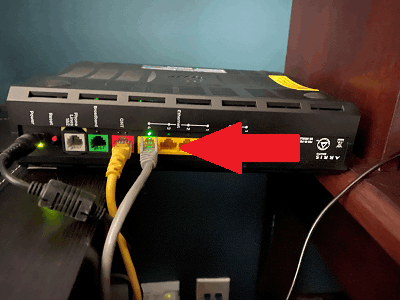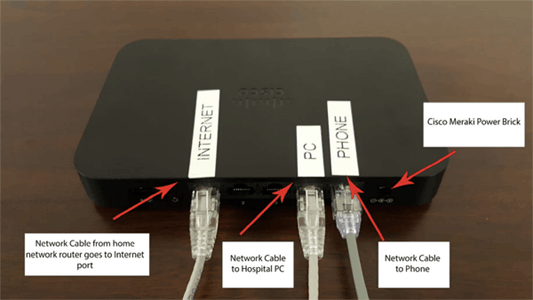Cable/DSL/Fiber Modem
The first step in the connection process is to find your cable or fiber modem and router. If you use Spectrum or AT&T, you may have an ARRIS, Motorola, Netgear, or TP-Link modem. The modem should have several lights on it, such as US (Upstream), DS (Downstream), Online, Ethernet, or Broadband lights.
Meraki
Your Meraki may be labeled as shown above. Connect the cable from the Cable Modem or router directly to port #1 labeled Internet. The Meraki does not broadcast a WiFi signal. Therefore, it will need to be placed near where your computer will be located so that a network cable can be connected from the Meraki to the computer.